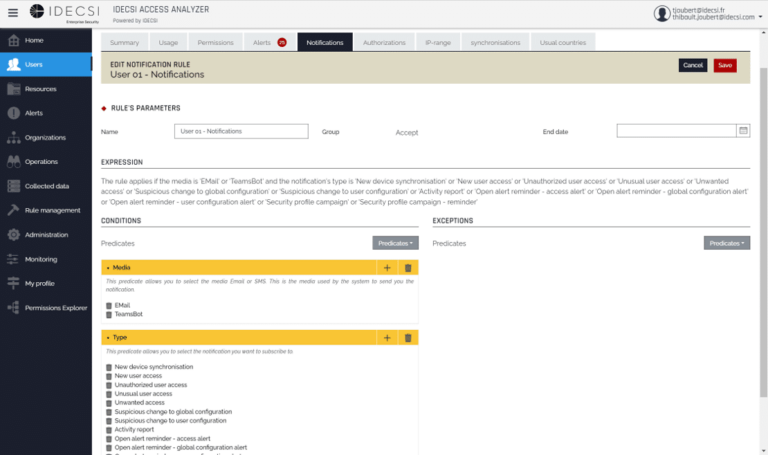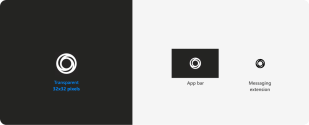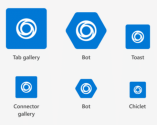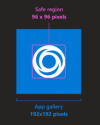- 1 minute read
Definition & Use
The Teams bot is a new way to send IDECSI notifications.
It offers the possibility to communicate with the end users by pushing them:
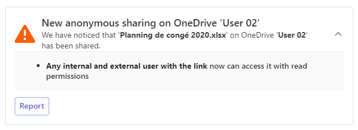
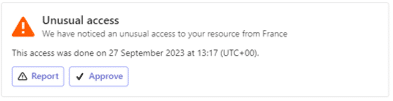
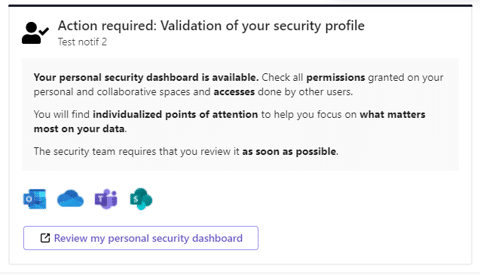
Procedure
Creation
The IDECSI teams manage the creation. You must provide IDECSI with the following information:
- Display Name: 30 characters or less
- Color icon: Displays in the store and most scenarios. The icon must be 192×192 pixels in total with a 96×96-pixel symbol in the center.
- Outline icon: Displays primarily on the left side of Teams when your app is in use. The icon must be 32×32 pixels and either white or transparent.
- Accent color: Displays for primary actions and other app UI components.
Configuration of the application permission
Before sending you the package for installation, Client Success will provide you with a consent link to validate the app installation and configuration in your environment:
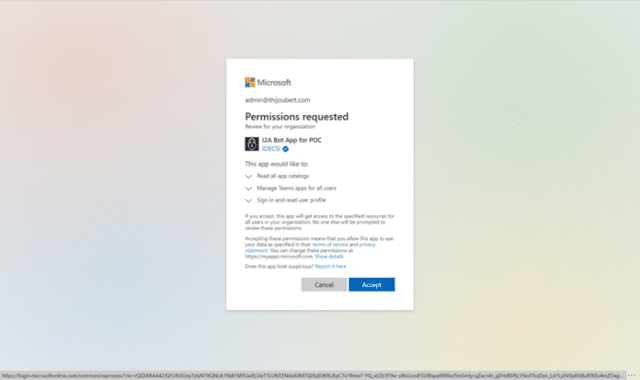
Installation and Configuration of the Teams bot
Once the bot is created, the Customer Success team sends you an application package. A Microsoft Teams administrator must then load the application package into the:
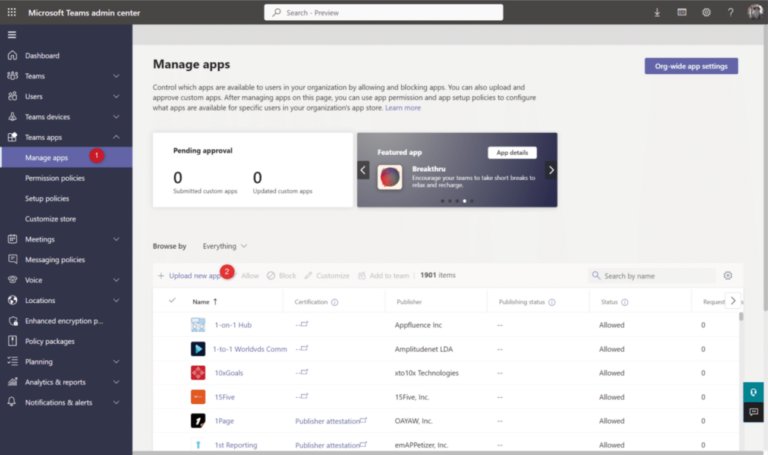
After uploading, it will be necessary to confirm that the application is in Allowed status:
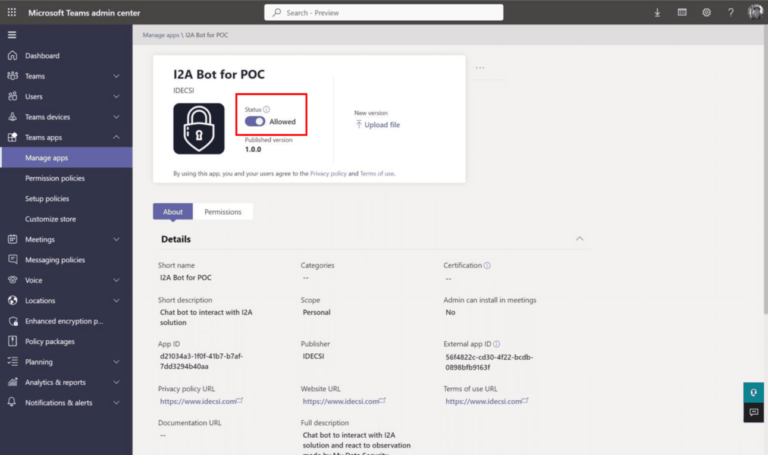
Notification Configuration
Once the app is installed, you must set the notifications on the Expert platform.
For example, the configuration below stipulates that some alerts and campaigns must be sent by the Teams Bot and by email: