Teams Tab
Clincking on the Teams tab takes you to your Teams dashboard, containing the following items:
✅ A list of the teams you own and manage*, as well as chat and meeting channels containing shared data.
✅ The files included in each Teams team
✅ Each team’s storage space, and the last time it was accessed
*The notion of manager will be explained later in this page.
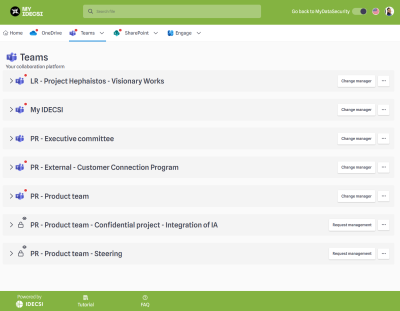
Clicking on Teams gives you access to the entire Teams dashboard on the page. You can also click on the arrow to choose which shared resource to access directly.
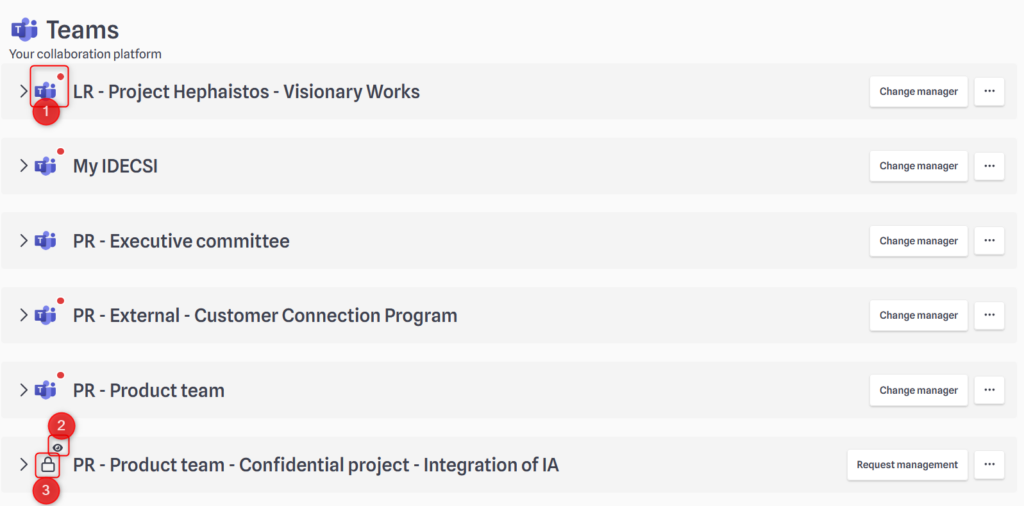
You may find different icons on your Teams list :
- The Teams icon means that you are owner and manager of the team (you will find more information about it in the “Management” tab). A red dot always means that POAs are waiting for you.
- When you see the little eye on a Teams or a channel, it means you are on “read only mode”. You are owner but not manager of the resource. (you will find more information about it in the “Management” tab)
- The lock represents a private channel that you own (when you are not owner of the team)
When you click on a resource, you will find more information.
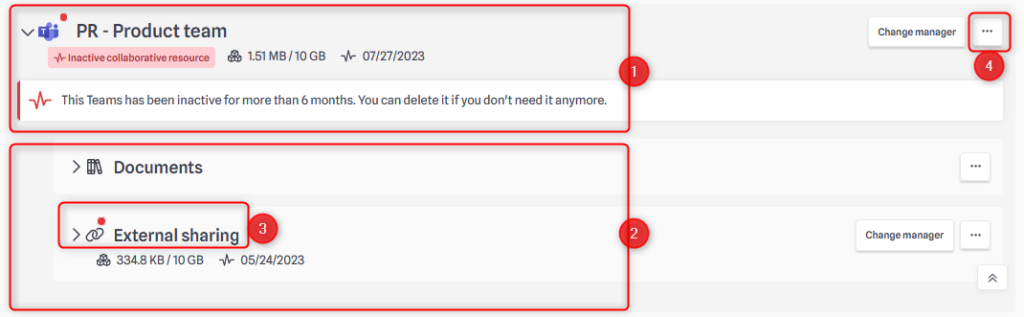
- As through all the dashboard, a red dot indicates the presence of one or more POAs. Here, they correspond to a saturated storage space, and a team that has been inactive for more than 6 months (see access dates).
- For each team, you have access to:
✅ Document area (files considered voluminous)
✅ Private channels
✅ Shared channels - In case of doubt, throughout your dashboard, a tool tip helps you understand each icon by hovering your mouse over it:
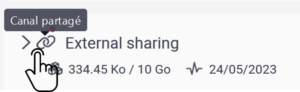
- You can delete a team directly here, by clicking on “delete site”. A modal will then appear to indicate that all resources will be deleted.
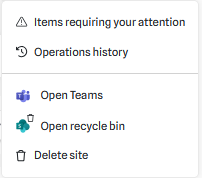
⚠ Keep in mind that if you delete a Teams (or Sharepoint site), it will be archived and can only be restored thanks to your company administrators.
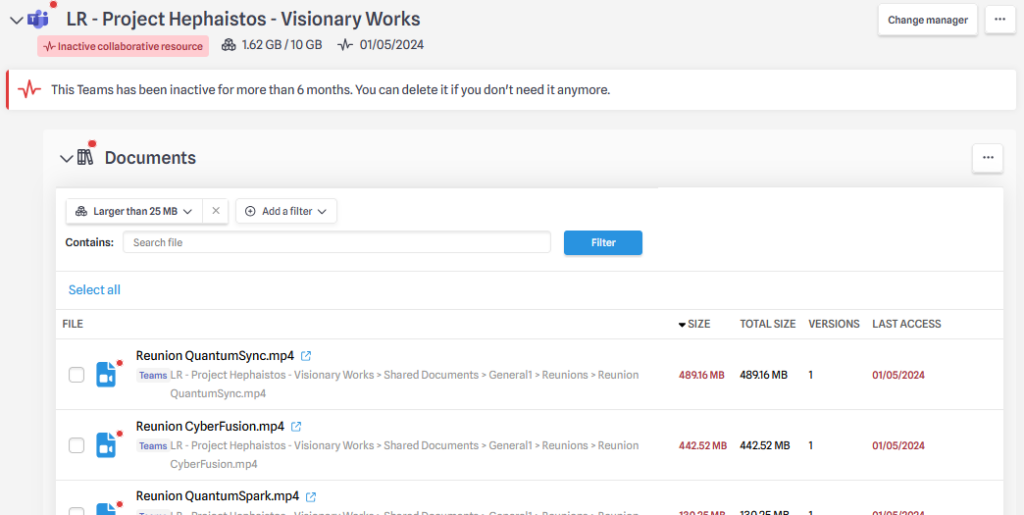
Files management is similar in every tab. Please refer to the OneDrive page to learn more about it.
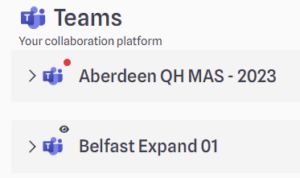 | In you Teams list, you might find out some teams or channels without an eye, and some with. |
Teams or channels without an eye

You are the owner of these Teams on the Teams application, but also the team manager on MyDataSecurity.
This means that you are responsible for the storage and resources set on these teams.
If you no longer wish to be a manager, you can choose a substitute among the other team owners:
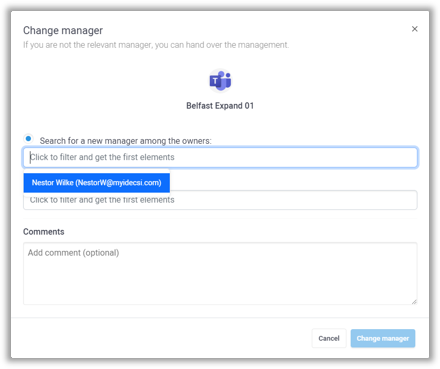
Click on the chosen user, then “Change manager”: he will automatically become the new team manager, and from this moment, an eye will appear next to your team name.
Teams or channels with an eye

You are the owner of these Teams on the Teams application, but not the team manager on MyDataSecurity.
This means that you only have a « read-only » access to these Teams. You can’t modify or delete files or versions..
To do so, you must first request the management:
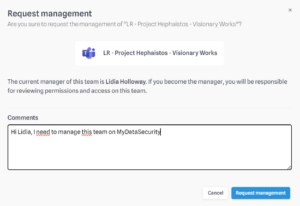 | By clicking on « Request management », a notification will be sent to the current manager for validation. |