OneDrive Tab
Clicking on the OneDrive tab takes you to your OneDrive dashboard, containing the following items:
✅ Your storage space fill rate
✅ List of files considered large
✅ Files filters, based on file name or size
✅ Additional information, such as number of versions, file size and date of last access.
Thanks to this interface, you can manage and delete files / versions that you consider obsolete or unnecessary.
💡 The minimum size for a “large file” is 25MB.
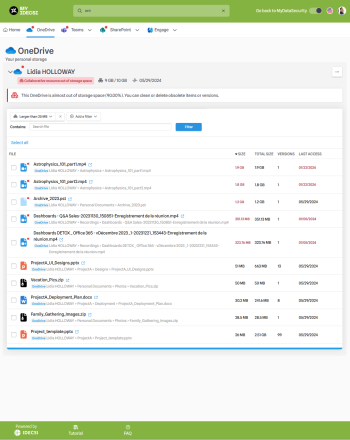

- A red dot on your OneDrive storage space means the presence of a Point of Attention (POA).
- Information about your storage space : nature of the POA, storage fill rate and date of last access.
- Explanation about the POA and what you can do about it.
- This menu gives you a quick overview of your points of attention, your actions history, as well as quick access to your OneDrive :
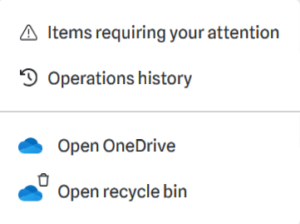
The OneDrive tab lets you view and delete all files considered large in your storage space:
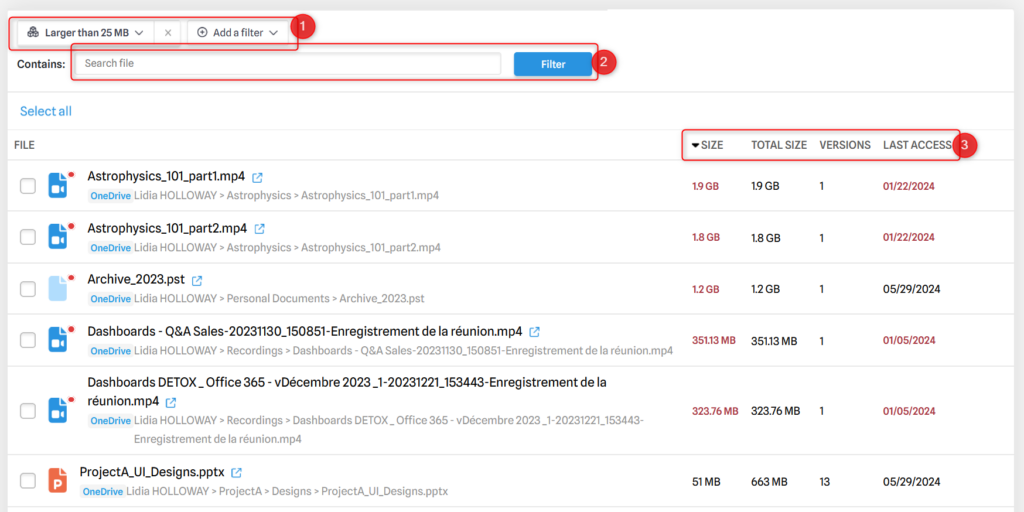
- Numerous filters are available to help you find your files more easily. You can combine them for greater efficiency :
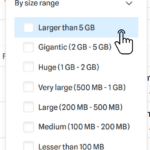
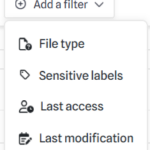
- You can filter by file name. All filters on this page are cumulative.
- This information lets you know which files or versions are obsolete or too large.
💡 The “size” indicates the size of the latest version. The “total size” indicates the size of all versions combined.
Managing 1 file*

Useful information about the file (name, location). If there’s a red dot, this indicates a point of attention (here due to the size of 1.8 GB, considered too large).Clicking on
 will take you directly to your file on OneDrive.
will take you directly to your file on OneDrive.- When you move the mouse over the file line, these icons appear: you can directly delete versions or the entire file.
Managing multiple files*
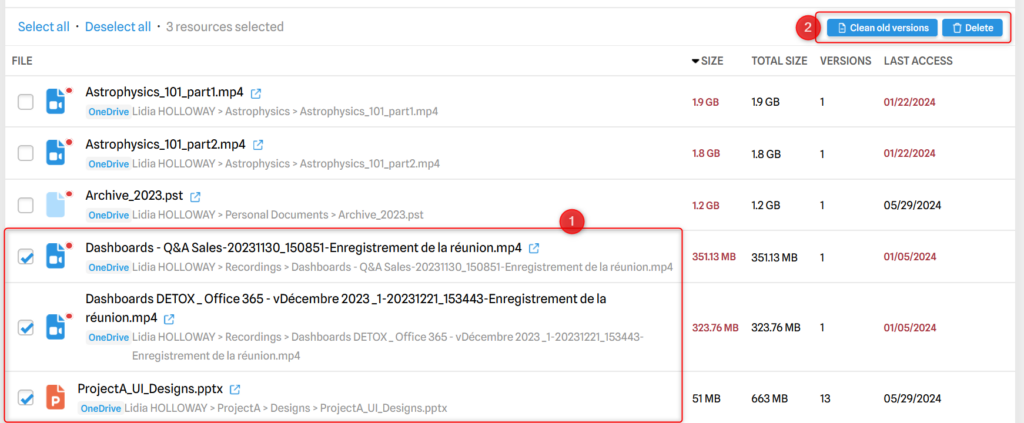
- To make file management easier, you can select several files, select all / clear the selection…
- When you click on “Clean old versions” or “Delete”, a pop-up window appears showing the number of files / versions deleted and the storage space gained to validate the action :
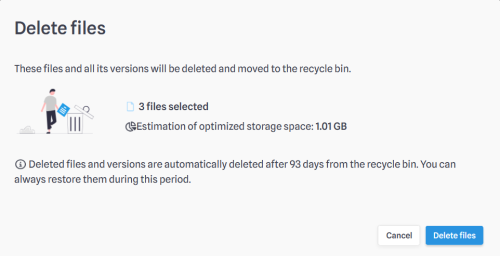
💡 The maximum number of versions not to be deleted is a parameter chosen by the company (default: the last 10 versions are saved).
⚠ Keep in mind that deleting a files means it will be put in the OneDrive recycle bin, as mentioned in the modal above. However, if you delete the old versions, they will be deleted with no possibility of recovery.
*These features are available on all MyDataManagement tabs (OneDrive, Teams, SharePoint), and will not be specified again in this guide.