Teams Tab
Clincking on the Teams tab takes you to your Teams dashboard, containing the following items:
☑ A list of the teams you own and manage*, as well as chat and meeting channels containing shared data.
☑ Teams access rights
☑ Permissions on shared files
☑ Accesses to these files
*The notion of manager will be explained later in this document.
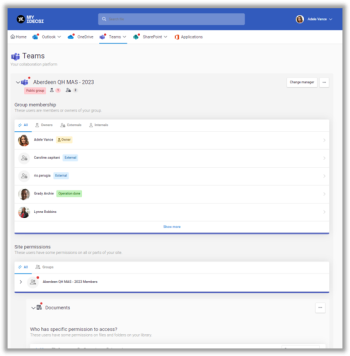
Clicking on Teams gives you access to the entire Teams dashboard on the page. You can also click on the arrow to choose which shared resource to access directly.
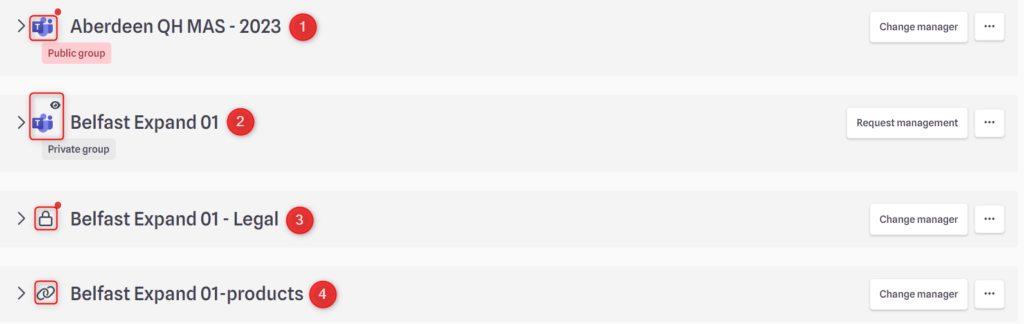
You may find different icons on your Teams list :
- The Teams icon means that you are owner and manager of the team (you will find more information about it in the “Management” tab). A red dot always means that POAs are waiting for you.
- When you see the little eye on a Teams or a channel, it means you are on “read only mode”. You are owner but not manager of the resource. (you will find more information about it in the “Management” tab)
- The lock represents a private channel that you own (when you are not owner of the team)
- The chain represents a shared channel that you own (when you are not owner of the team)
When you click on a resource, you will find more information. Let’s go to the “Teams” tab !
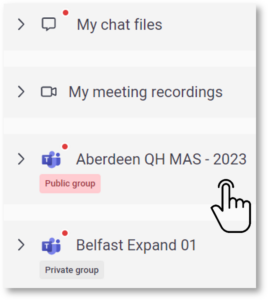 | Click on one of your teams to access : ☑ The list of members and their rights ☑ The list of shared documents ☑ Access to document(s) Each part includes details to assess the risk level of the permissions. |
Team members and permissions
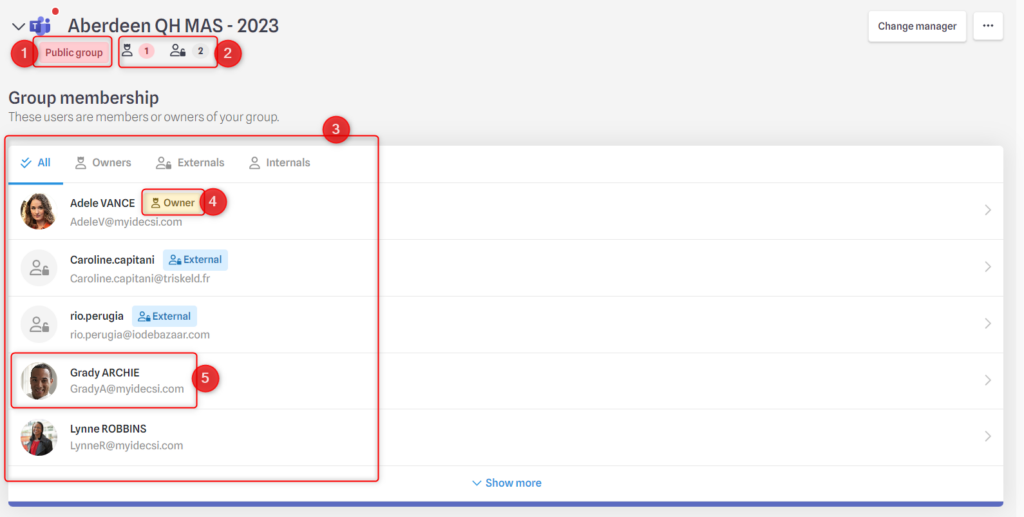
- Private or public team. A public team is considered at high security risk.
- Number of owners and team guests.
💡 If there is 1 owner, it appears in red: a good security practice is to configure at least 2 owners! - The list of team members and associated filters based on their roles or internal/external status.
- It’s easy to identify owners and external users thanks to special tags besides the name.
- By clicking on a user, you can view and modify his or her rights within the team:
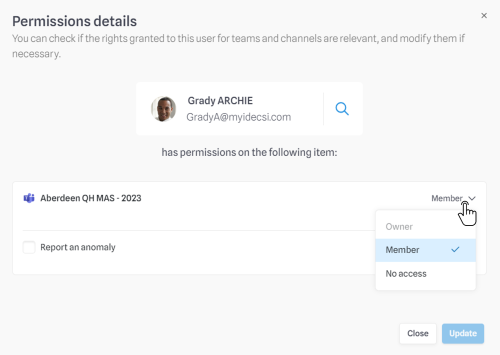
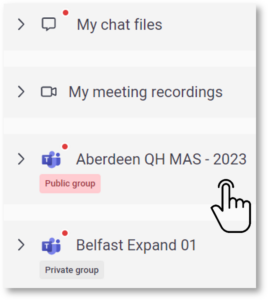 | Click on one of your teams to access : ☑ The list of members and their rights ☑ The list of shared documents ☑ Access to document(s)* Each part includes details to assess the risk level of the permissions. |
Documents and accesses
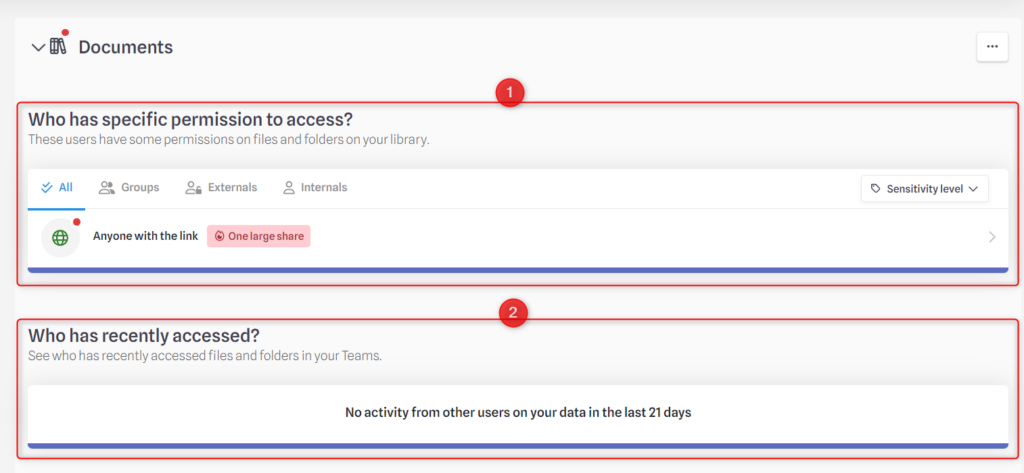
The list of files in the Teams with permissions set outside the team. Filters, information and corrections options are similar to those of OneDrive and SharePoint
- List of users who have accessed the file(s) in the last 21 days*
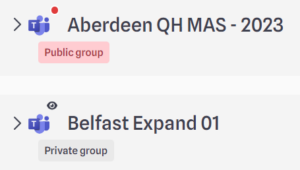 | In you Teams list, you might find out some teams or channels without an eye, and some with. |
Teams or channels without an eye

You are the owner of these Teams on the Teams application, but also the team manager on MyDataSecurity.
This means that you are responsible for the permissions set on these teams.
If you no longer wish to be a manager, you can choose a substitute among the other team owners:
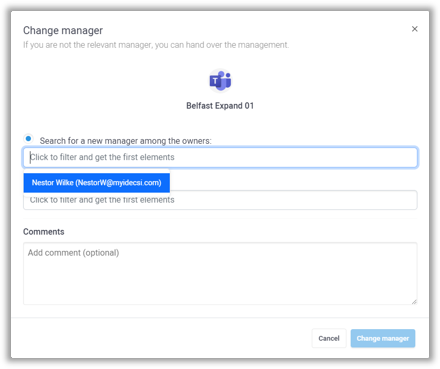
Click on the chosen user, then “Change manager”: he will automatically become the new team manager, and from this moment, an eye will appear next to your team name.
Teams or channels with an eye

You are the owner of these Teams on the Teams application, but not the team manager on MyDataSecurity.
This means that you only have a « read-only » access to these Teams. You can’t request modifications on rights, permissions and the Teams privacy.
To do so, you must first request the management:
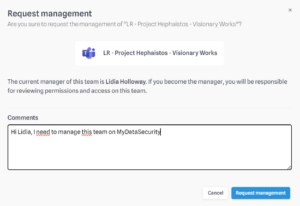 | By clicking on « Request management », a notification will be sent to the current manager for validation. |
*This option is only available for IDECSI Advanced® (and not for IDECSI Detox®)