OneDrive Tab
Clicking on the OneDrive tab
takes you to your OneDrive dashboard, containing the following items:
☑ Permissions on OneDrive files and folders (external links, shared documents, etc.)



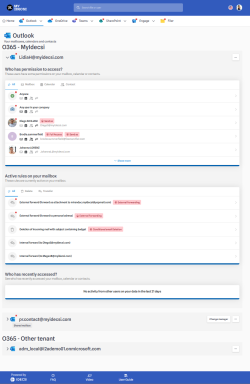
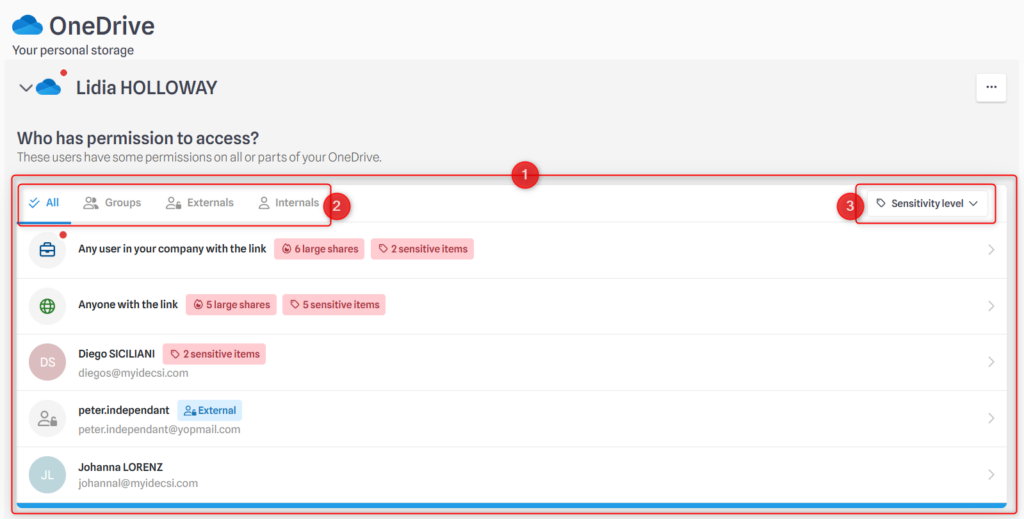
- This dashboard shows you the list of all your OneDrive permissions, sorted by type (large shares and points of attention being on top of the list).
- You can filter all your permissions by type of recipient user (group, external or internal)
- A menu is available to filter files by sensitivity level according to the labels defined by your company.
Focus on a permission

Each line corresponds to a permission or a type of permission, containing a lot of information.
☑ The round icon corresponds to the recipient(s).
☑ Rectangular icons provide additional information:
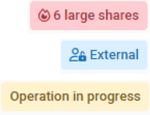
High security risks in Red
Blue indicates external or deleted recipients
Yellow indicates that the correction you have made is in progress.
By clicking on the permission, you can access the details of the rights assigned :
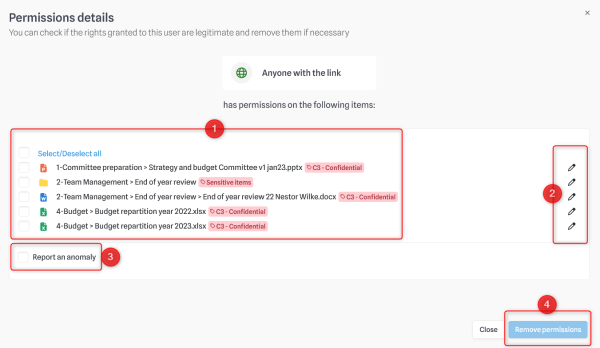
- List of files or folders concerned by permission, with label information. In red, the level of sensitivity is considered critical by your company.
- Move the mouse over the icon to see the type of rights (read, write, etc.).
- If you think there is a problem with one of these permissions (ex: you did not share one of those files), you can select “report an anomaly”*
- After selecting one or more files, and reporting an anomaly if needed, you can click on “remove permission” to delete it.
On your OneDrive page, under the list of direct permissions, you can find :
☑ Your OneDrive files shared on Teams chats,
☑ Your Teams meeting recordings,
☑ Your OneDrive attachement files on your e-mails.
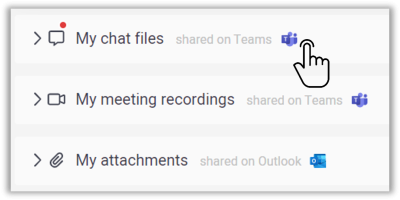
If you click on it, you will find all the permissions and even POAs on your files.
Removing and reporting are possible.
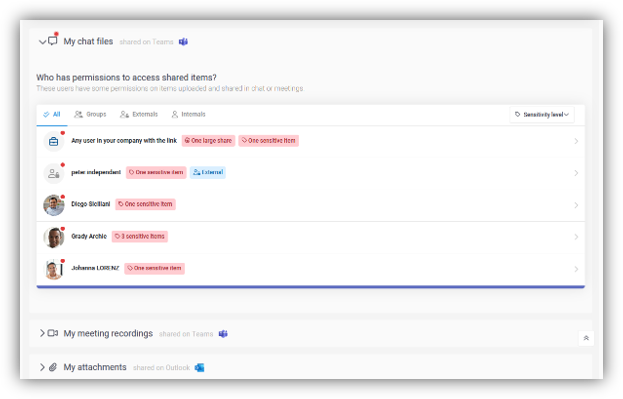
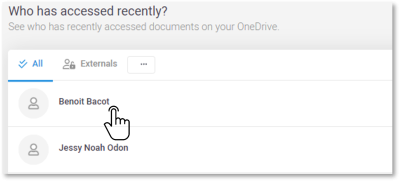
At the end of the OneDrive dashboard, you will find a list of users who have accessed your OneDrive data in the last 21 days:
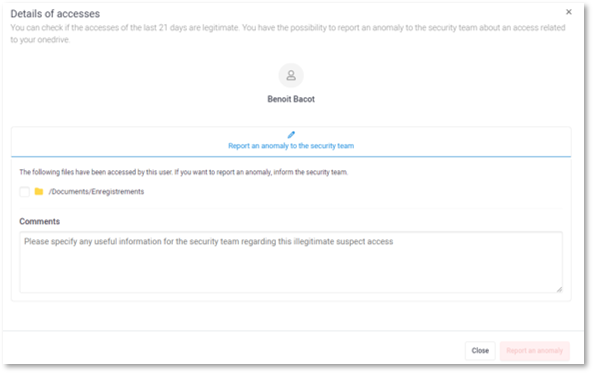
*These options are only available for IDECSI Advanced® (and not for IDECSI Detox®)