Outlook Tab
Clicking on the Outlook tab takes you to your Outlook dashboard which contains your mailbox and shared mailbox(es) that you manage. For each mailbox you will have the following items:
☑ Mailbox permissions (inbox, calendar, contacts, etc.)
☑ Configured rules (transfers, redirections, etc.)
☑ Recent accesses
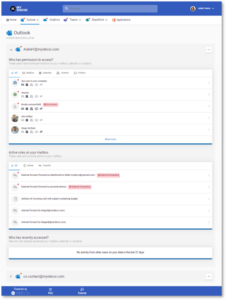
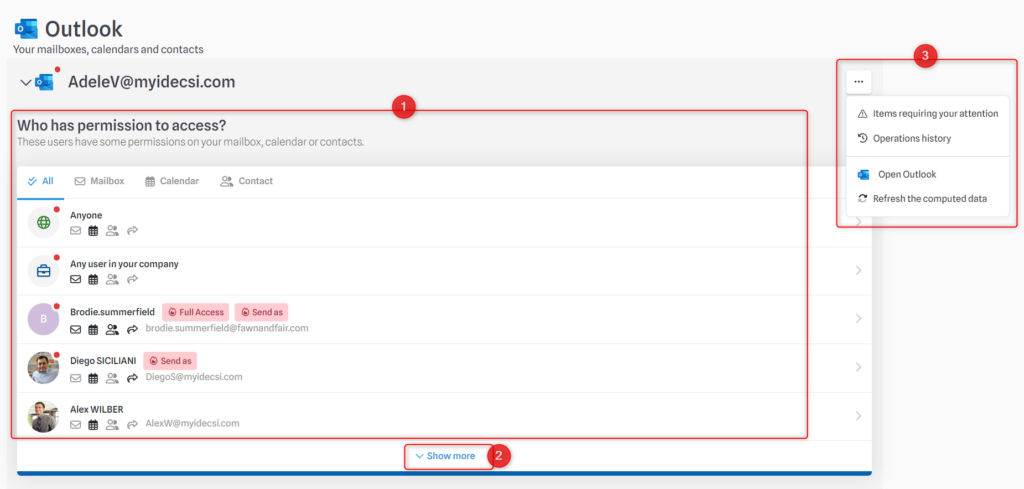
- When you click on your mailbox, you can view all your permissions, and filter them by type of folder (inbox, calendar, etc.). When you see a red dot, it refers to a Point of Attention (PoA): those permissions request your special attention as it is at a higher security risk. *
- In the case of numerous permissions, click on “Show more” for the full list.
- If you click on “…”, a menu is available for additional actions, such as viewing action history or opening the Outlook application. **
* This notion of Point of Attention is available on all MyDataSecurity tabs (Outlook, OneDrive, Teams, etc.), and will not be specified again in this document.
** This menu is available on all MyDataSecurity tabs (Outlook, OneDrive, Teams, etc.), and will not be specified again in this document.
How permissions work
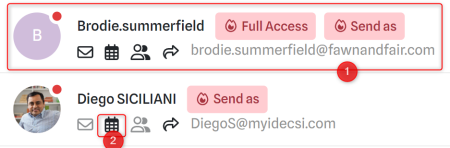
1. Permission details
By clicking on the permission, you can access the details of the rights assigned:
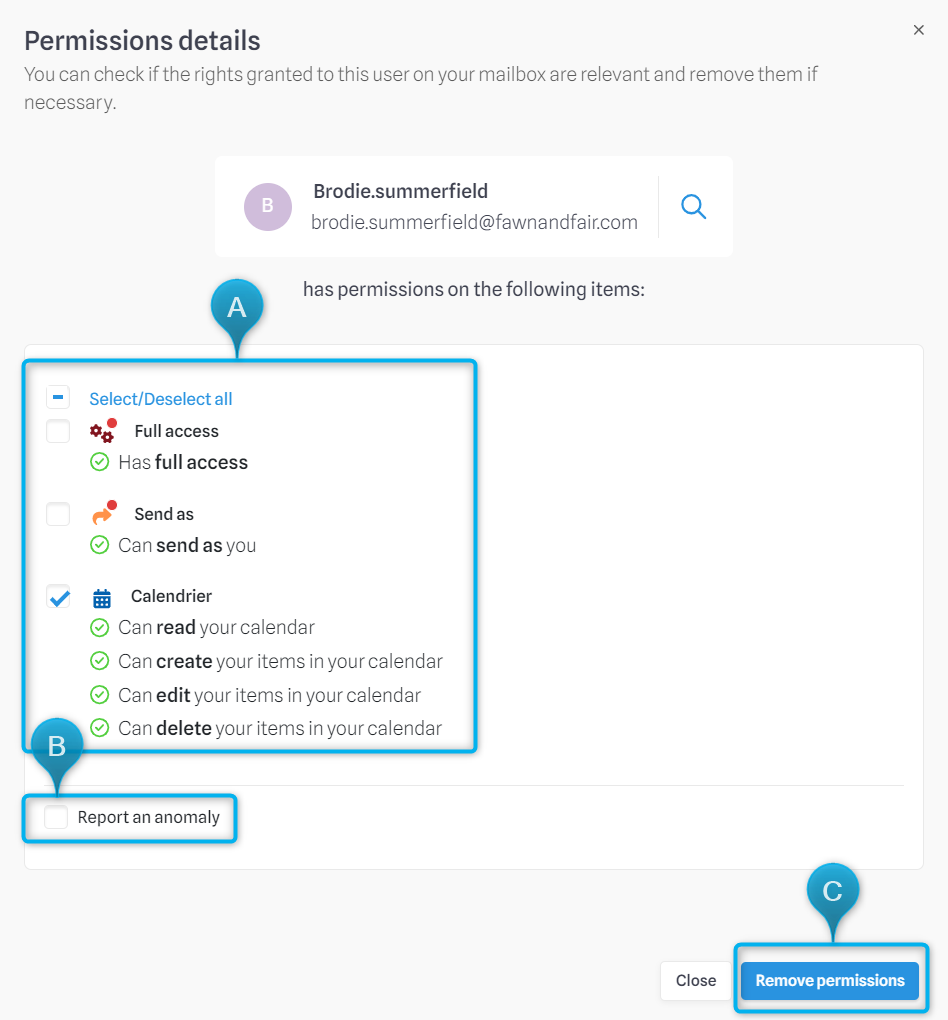 |
|
2. Permission quick view
Each icon displays in bold the type of permission allowed, explained when you move the mouse over it: 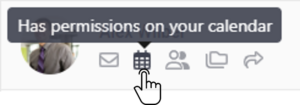
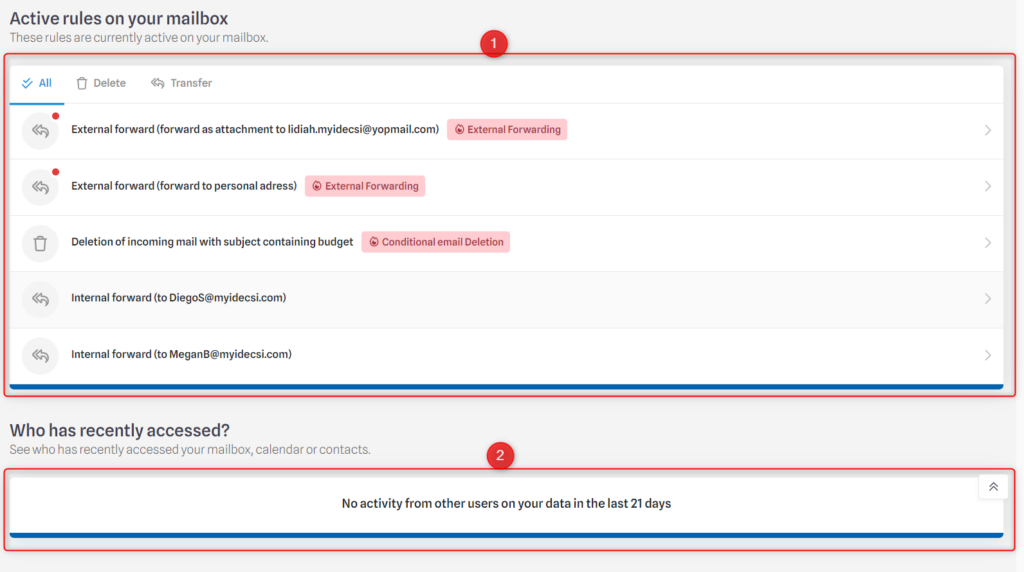
- List of deletion or transfer rules configured on your mailbox. By clicking on a rule, you can access the details of the operations configured.
Correction and reporting are possible: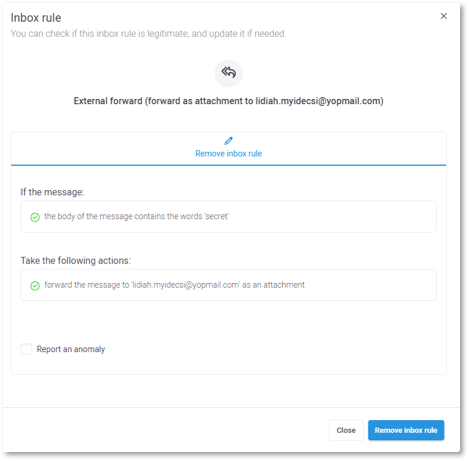
- List of users who have accessed your mailbox using permissions during the last 21 days.**

In your Outlook tab, you might find more than 1 mailbox displayed: MyDataSecurity enables you to manage your personal and shared mailboxes.
If you see a shared mailbox that you appear to be connected to, it means that you have been identified as a manager of the mailbox: you are responsible for all its permissions and rights. You can correct and delete permissions just as you can do with your personal mailbox.
If you think someone else should be responsible for this mailbox, you can click on “Change manager“: the list of other users concerned by the shared mailbox will appear, and you can choose between them*:
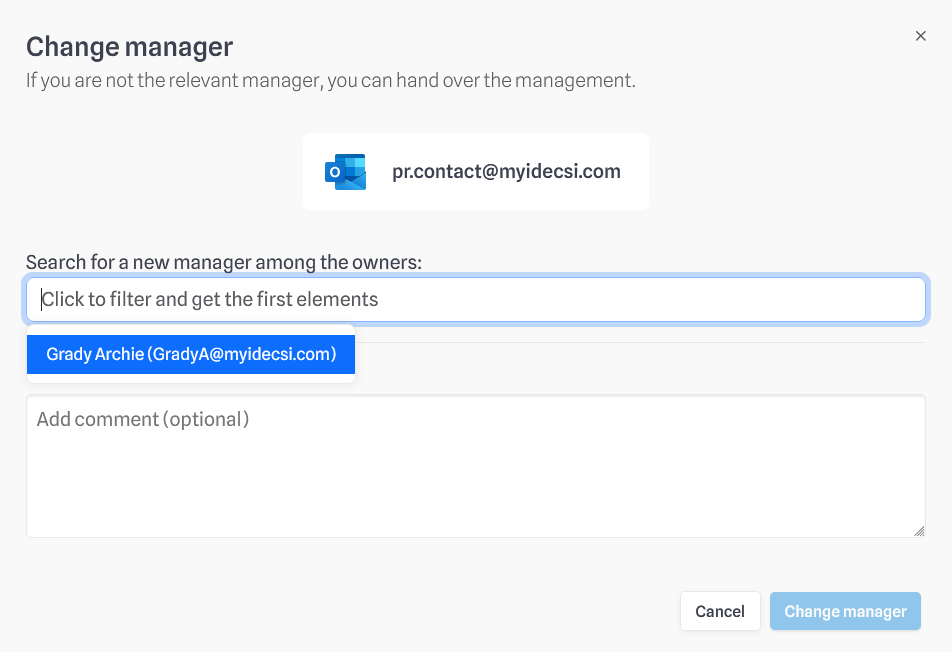
When you choose one and click on “Change manager”, it will send them an e-mail to agree to it.
💡 If you change the manager, you will then no longer see this mailbox on your dashboard.
*The feature described here works similarly for Teams and Sharepoint.
**These options are only available for IDECSI Advanced® (and not for IDECSI Detox®)